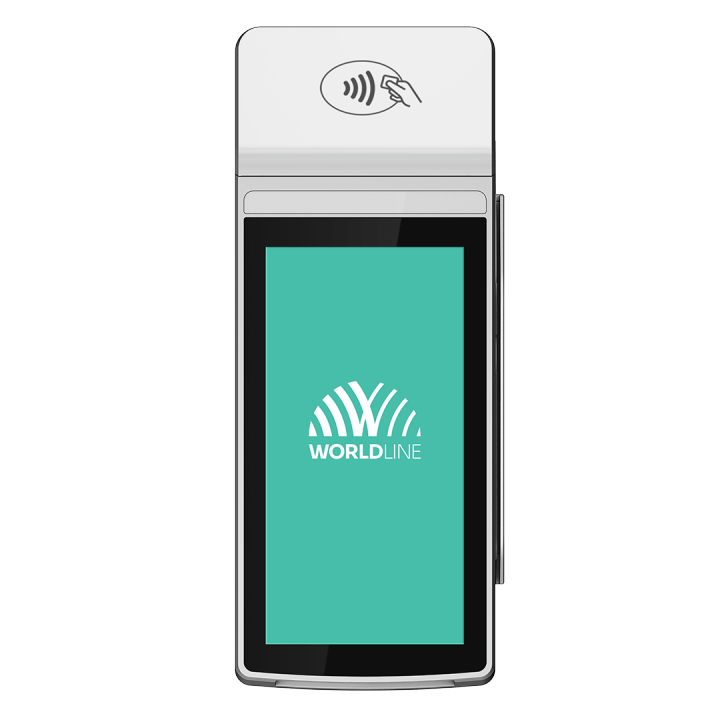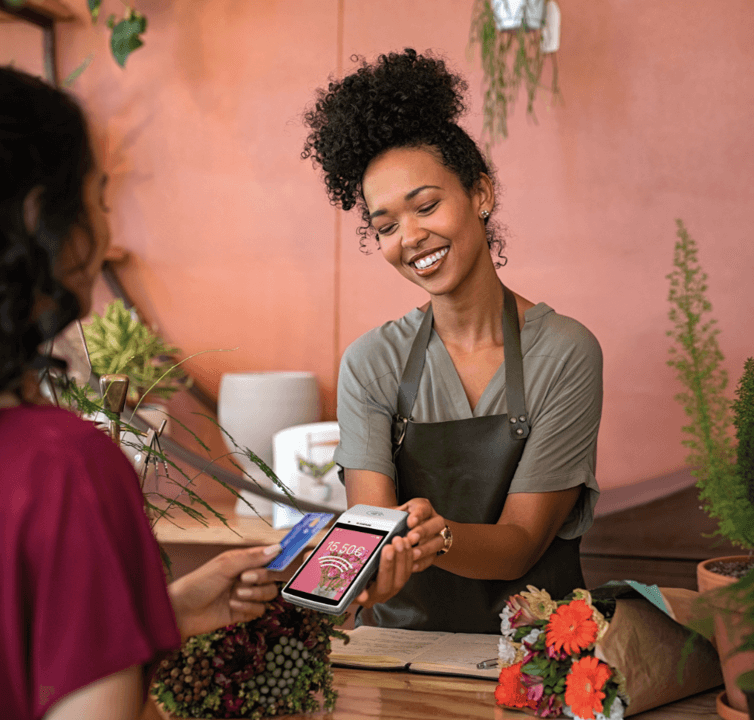
Get started with Saturn 1000F2 Portable Flex
Here you will find all information
Get started with your terminal
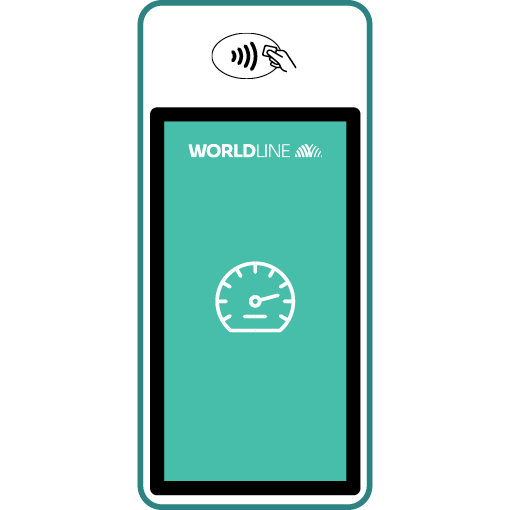
Step 1
Before using the terminal for the first time, charge the terminal using the charging station that was included in the package.

Step 2
Press the power button on the left side to turn the terminal on.
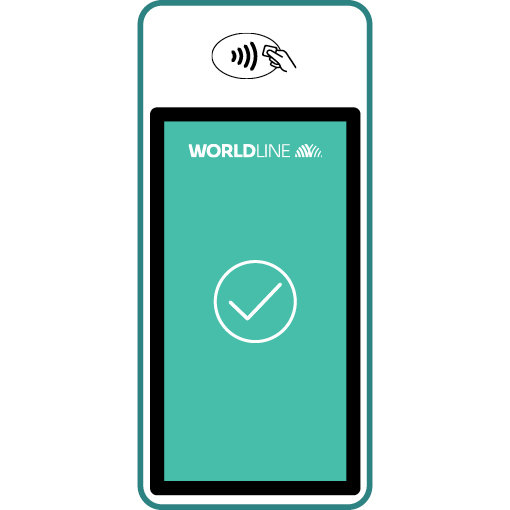
Step 3
Your terminal is now ready.
You can start taking payments.
Daily closing statement
Daily closing includes delivering and finalising all transactions. Daily closing should be carried out at least once a day, preferably when the shop has closed.
Please note: amounts are only credited once daily closing has been carried out successfully.
Terminal Password
The terminal has a unique password which is designed to protect you, the merchant, from fraud. Keep your password safe.
You will find your terminal password in the configuration guide included in the box
Download Quick Guide
You received your terminal and want to find out more about its various functions and options?
Not a problem. Simply click on the link provided and download the Quick Guide. You can find out everything you need to know here, from the booking to the daily closing.
How to take payments with your Saturn 1000F2 Portable Flex
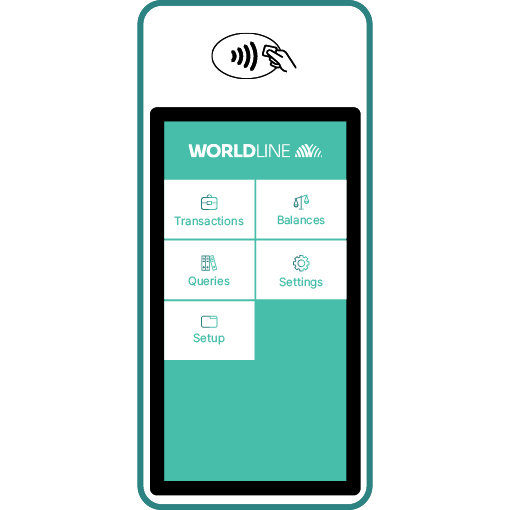
Choose transactions
Select <Transactions> to open the transaction overview.
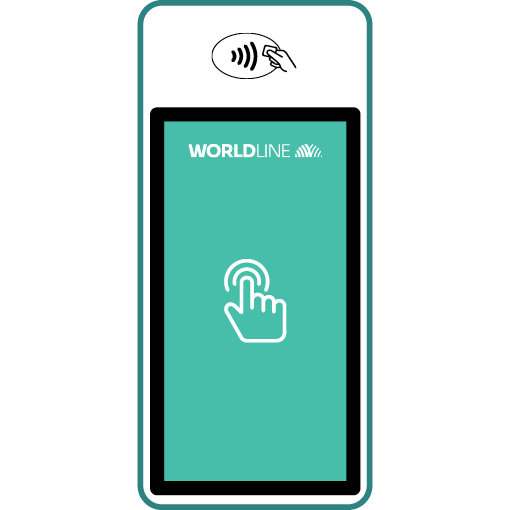
Start a booking
A new transaction is started by selecting <Booking>.

Enter amount
Enter amount and confirm with <OK>.

Accept payment
The amount entered will be shown on the terminal’s display. The customer pays by credit or debit card or smartphone.
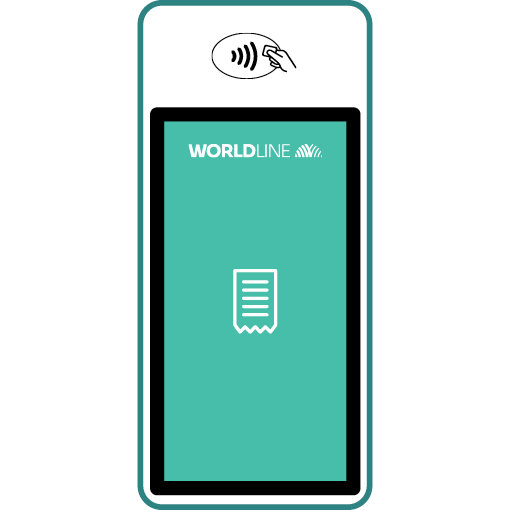
Print receipt
The receipt is printed. If no receipt is required, select the option <No copy>.
Cancel the last transaction
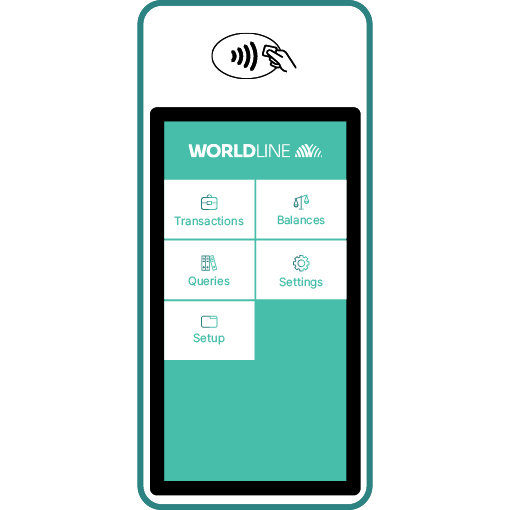
Choose transactions
Select <Transactions> to open the transaction overview.
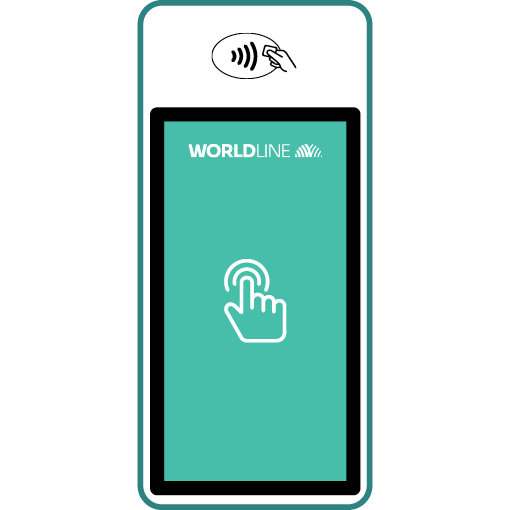
Activate cancellation
Select <Cancellation>.
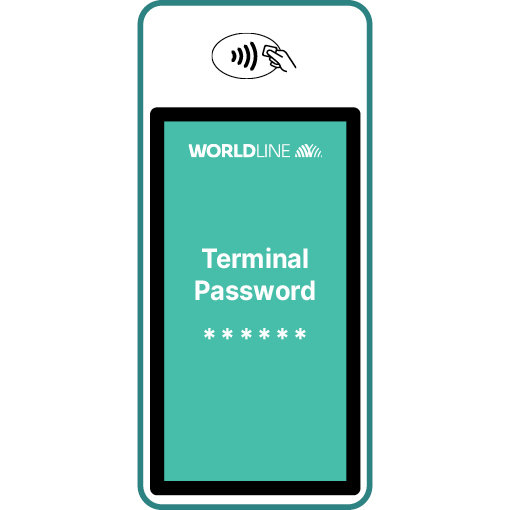
Terminal password
Enter the terminal password and confirm it by pressing the <OK> button.
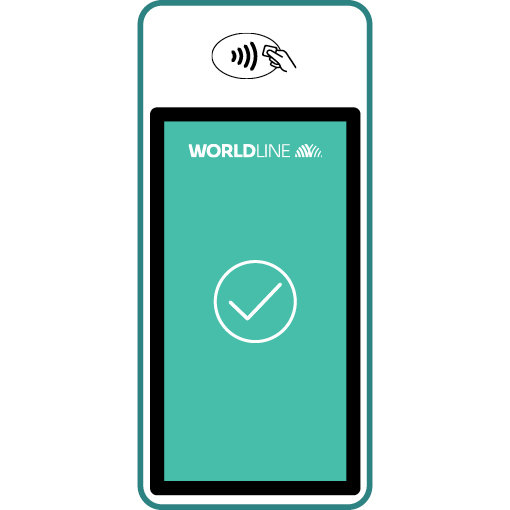
Cancellation being processed
The amount of the last transaction is displayed, which can be confirmed by pressing the <OK> button. The cancellation will be processed and authorised online.
Q&A
Transactions/ Card acceptance
-
Yes, Saturn 1000F2 Portable Flex has a handy tip function that proactively asks for a tip before each transaction. This is then shown separately on the receipt after the transaction.
To activate this function, please contact our customer service team at: +352 49 10 38 or cs_luxembourg@worldline.com (Monday – Friday | 8:30 – 17:00)
-
You have access to all cashless payments around the clock in myPortal. The online customer portal offers you a structured overview of your transactions and payments. All information is also available as a download. Numerous filter functions allow you to search for individual transactions and details. In addition, myPortal supports the financial reconciliation processes between credits, transactions and your accounting.
-
With Dynamic Currency Conversion (DCC), your customers can easily pay in their card currency. This service allows you to offer your customers real added value and to secure attractive commission for every transaction.
-
Daily closing is used to deliver and finalise all transactions made. Daily closing should be carried out at least once per day, preferably when your business has closed for the day. Payment is made to your bank account the next working day after daily closing has been carried out.
-
Yes, daily closing can also be carried out automatically. It is important that the payment terminal is always on. To activate automatic daily closing, contact our customer service team at +352 49 10 38 or cs_luxembourg@worldline.com (Monday – Friday | 8:30 – 17:00).
Please send the Terminal ID (TID) and the time you want automatic daily closing to be carried out.
-
The best and fastest charging performance is achieved using the charging cradle that is included in the box.
-
Yes, you can also accept payments with Bancontact. Please note that you need an additional contract with us to do so. If you are interested in accepting Payconiq, please contact our commercial team at +352 355 66 444 or via commercial.lux@worldline.com (Monday - Friday | 8:30 – 12:00 and 13:00 – 17:00)
-
Yes, you can also accept payments with Payconiq. Please note that you need an additional contract with us to do so. If you are interested in accepting Payconiq, please contact our commercial team at +352 355 66 444 or via commercial.lux@worldline.com (Monday - Friday | 8:30 – 12:00 and 13:00 – 17:00)
-
Yes, you can also accept payments with American Express. Please note that you need an additional contract with us to do so. If you are interested in accepting Payconiq, please contact our commercial team at +352 355 66 444 or via commercial.lux@worldline.com (Monday - Friday | 8:30 – 12:00 and 13:00 – 17:00)
Troubleshooting
-
Turn the payment terminal off using the <Power> button on the left side of the terminal and turn it on again using the same button. If this manipulation does not help solve your problem, please contact our customer service at Technical support team at: +352 49 10 38 or luxterminalsupport@worldline.com (24/7)
-
Make sure that the cables are adjusted properly and that you are not using a USB-C charger from any other device (like e.g. your smartphone or tablet). The optimum way to charge your terminal is by using the charging base that is included in the delivery package.