Confirm your registration on the Tap on Mobile online portal and activate your account. You will find the activation link in the welcome e-mail sent by no-reply@worldline-solutions.com.
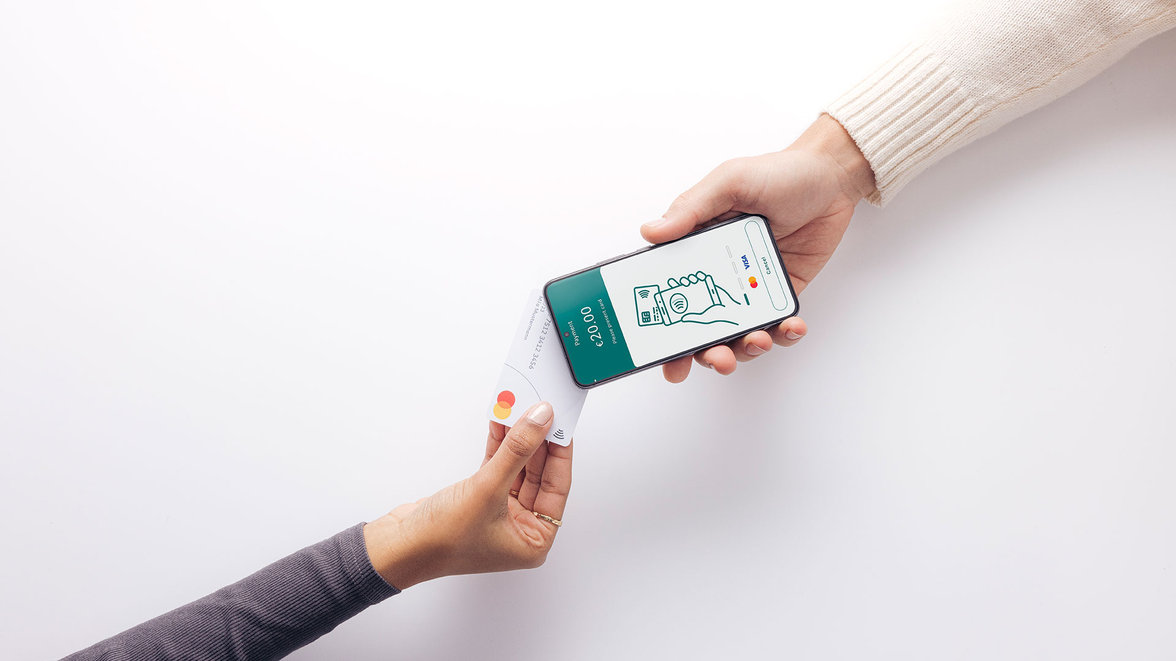
Worldline Tap on Mobile
All the information you need about installation, activation, payments and cancellations.
Install Tap on Mobile in 4 steps
Step 1: Activate the account
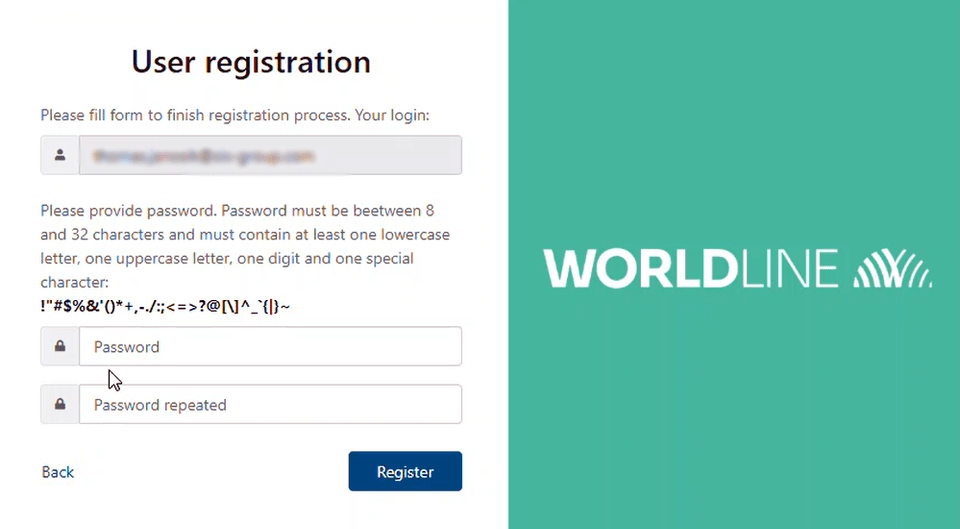
Step 2: Install the app
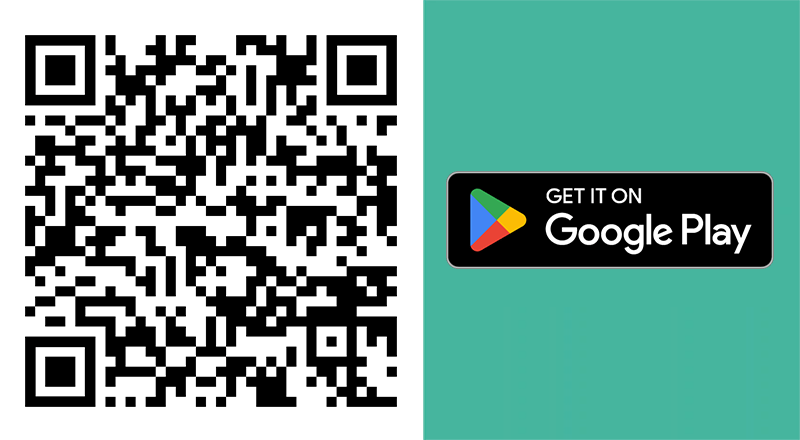
Install the Worldline Tap on Mobile application on your mobile device.
When you open the application, it will check whether your device is compatible. For your device to become a secure payment terminal, you must grant it certain permissions. Follow the instructions in the application until you see a unique registration code. Then go on to step 3.
Step 3: Connect the account to the application
To finish installing the application, you need to register your device on the Tap on Mobile online portal. To do this, you need the Tap on Mobile online portal and the installed application.
Online Portal
Log in to the online portal with your e-mail address and password. To switch easily from the application to the portal, we recommend that you open the portal on a computer.
- Select a terminal with the status "Available" under "Terminals".
- Select "Register" and enter the one-time code displayed in your Tap on Mobile application.
- Select "Register" then "Confirm registration". A single-use code will then be displayed on the portal. You will need it to activate the application.
App
Enter the single-use code displayed on the portal to complete registration of your device.
Step 4: Complete the settings and get started
Complete the application configuration: define a security code.
Accept payments with Tap on Mobile
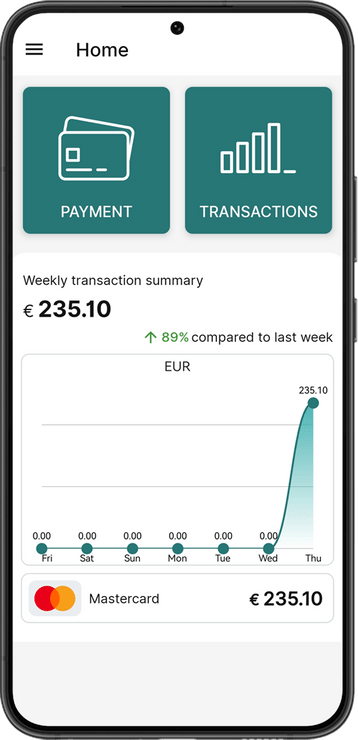
Select "Payment".
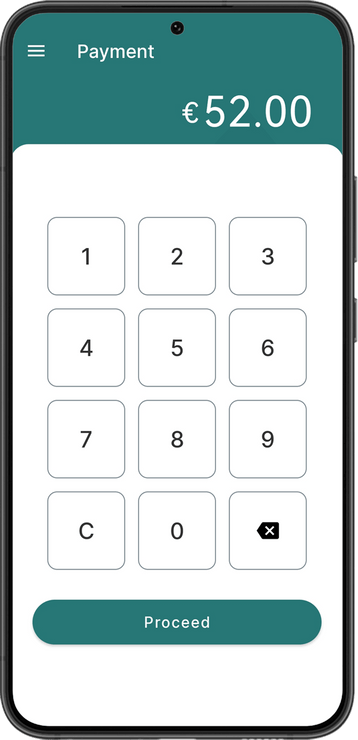
Enter the amount.
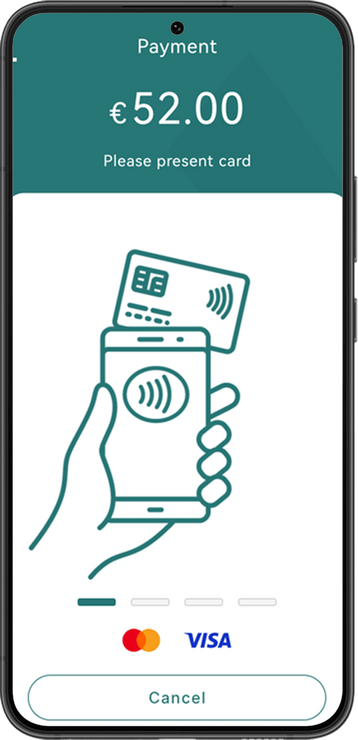
Your customer holds their card or smartphone/smartwatch against the back of the machine to pay.
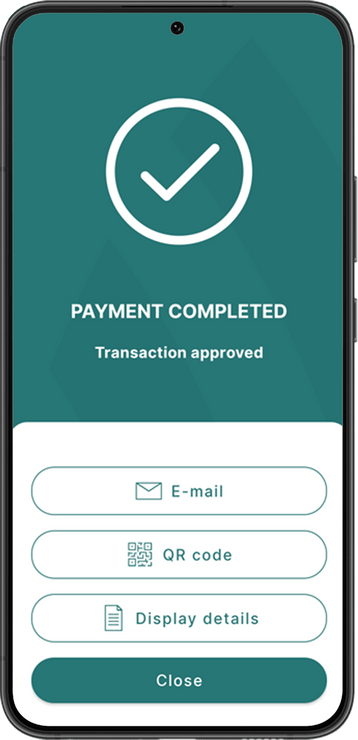
The transaction is complete. If necessary, you can send a digital receipt.
Where should the card be kept for payment?
Against the back of your device. Use the "NFC antenna search" function to determine the exact location of the NFC antenna on your device.
Cancel a payment
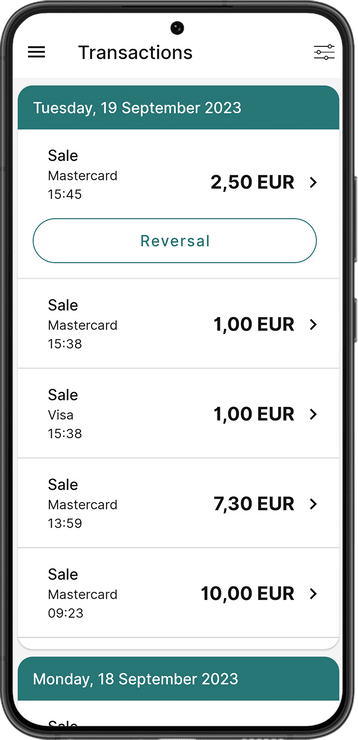
Open the transactions menu, select the transaction you wish to cancel and choose "Cancel".
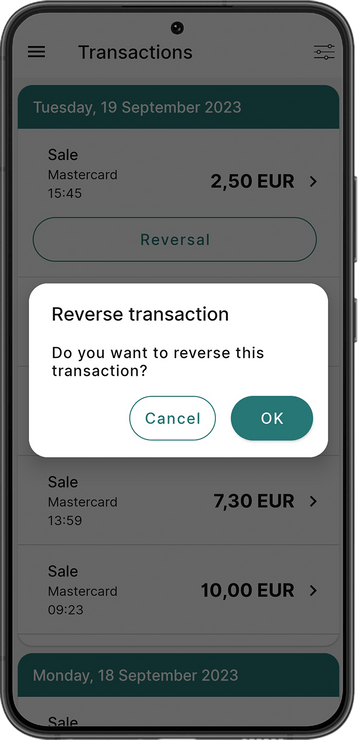
Confirm with OK to cancel the transaction.
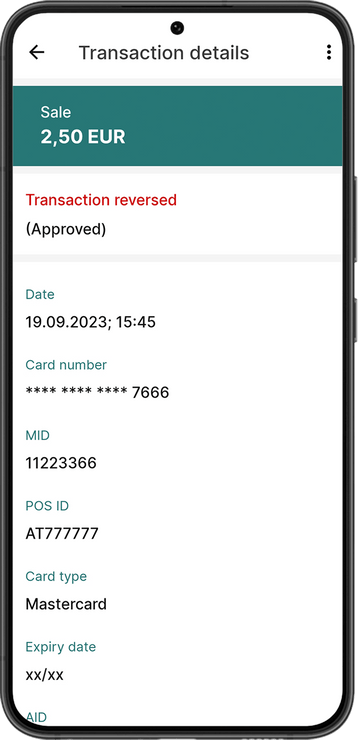
The transaction was successfully cancelled.
FAQ
General
-
Your Android smartphone or tablet must support the following security requirements or features for Tap on Mobile:
- From Android 11
- Google Mobile Services (GMS)
- Internet connection
- NFC antenna
The compatibility of your device is checked when you install the application.
-
To activate the application on your compatible device, you need an activation code (single-use code). This code is generated on the Tap on Mobile online portal. Follow the steps in our video to easily activate your device.
-
You need the Tap on Mobile online portal to register and manage your devices. Our myPortal customer portal provides a more detailed overview of all your transactions, fees and disbursements.
-
To do this, follow the instructions above.
-
As a certified and regulated financial services provider, we are committed to following all the guidelines and regulations of the PCI international security standard in order to guarantee the security of all transactions carried out on your mobile device. When the application is installed, the following authorisations and information are requested from your mobile device:
- Authorisation to use NFC Access to NFC (Near Field Communication) is required to read the credit or debit card.
- Camera access/management authorisation To secure PIN entry, the application requires that no screenshots are taken during the payment process. This also protects you as a merchant.
- Authorisation to manage connections The application must ensure that a payment is not interrupted by a phone call, for example. To do this, Tap on Mobile asks to be defined as the default application for caller identification and spam.
- Device location authorisation Location is used for the digital receipt. It allows you to provide your customers with a receipt indicating the location of the payment. Device location is also used to meet security requirements or to detect possible misuse of the application.
- Accessibility services These authorisations are needed to ensure that the application is not covered during the payment process and that it remains open and visible at all times. The various authorisations and information contribute to the security of each transaction. Your mobile device thus becomes a payment terminal, with PIN verification for amounts over €50.
Features
-
A digital payment receipt can be sent by e-mail or the cardholder can scan a QR code to receive the receipt.
Card transactions/acceptance
-
You can view your transactions directly in the application. All transactions and their status are also available on the online portal for Tap on Mobile. A more detailed overview of your transactions, fees and disbursements is available on our myPortal customer portal.
-
Once you have received your contract from Worldline by e-mail, you can carry out transactions. In some cases, the verification required by law may take a little longer (for example, if the documents you have submitted are incomplete). This may result in a delay in activating your contract. Please read the details in the e-mail entitled "Successful submission of your online order".
-
Payment to your bank account will be processed within one working day.
-
No daily closing is required. Each transaction is processed online and closes automatically at 00:45 every day.
Online Portal for Tap on Mobile
You need the Tap on Mobile online portal to activate your Tap on Mobile account and register/manage your devices.
You can access the portal here ›